Connecting your Tesla via Smartcar
This page has information regarding Smartcar’s upgraded Tesla integration as an official 3rd-party.
Who is Smartcar?
Smartcar is the trusted way for vehicle owners like you to easily and securely connect your cars to hundreds of mobility apps and services. You can learn more about what we do here.
How does this apply to me?
If you’re reading this page, you’ve most likely connected your Tesla to an application via Smartcar already. We’re upgrading our connection to Tesla providing apps that use Smartcar with a more reliable and secure integration.
How do I add Smartcar’s Virtual Key?
As of late 2023, Tesla is starting to require virtual keys for 3rd-party applications to issue commands to vehicles.
In order for any apps you’re connected to continue to be able to issue commands, please follow the steps below to set up your virtual key if you have one of the following models:
- All Model 3 and Y
- 2021+ Model S and X
- If you have not already done so, you will need to set up Phone as a Key.
- You will need to set up a Third-Party Virtual Key for Smartcar. In order to do so, go to this link or scan the following QR Code on the phone you have set up for Phone as a Key
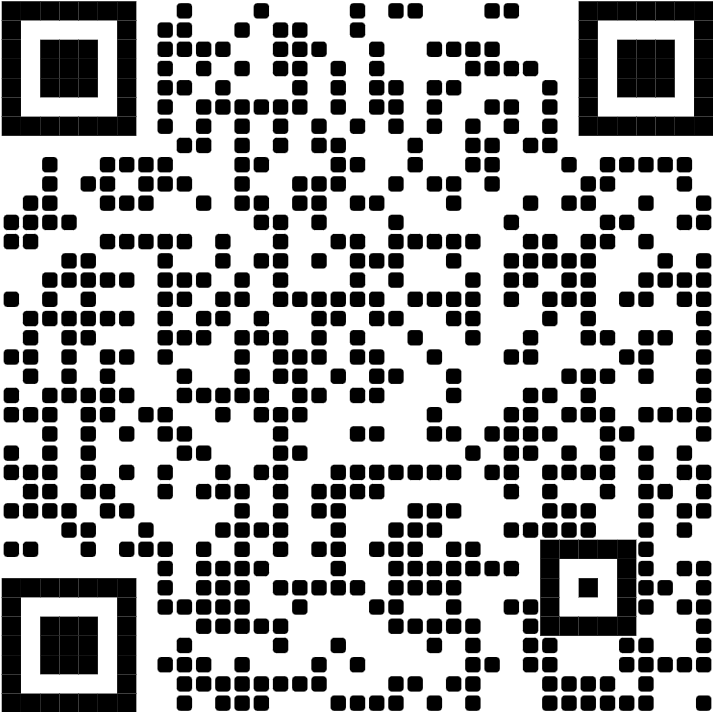
QR code will open up the Tesla App and ask to add Smartcar's Virtual Key
How do I give applications additional access?
As some applications require different permissions than others, Tesla requires you to revoke access from Smartcar before re-authorizing more with another application.
In order to do so navigate to Account in your Tesla App then select:
- Security and Privacy > Manage Third Party Apps
- Under Account Settings > Security > Third Party Apps, hit Manage next to Smartcar
- The select Revoke Access
- Now you can follow instructions from the application that requested additional permissions in order to reconnect your Tesla with the required permissions.
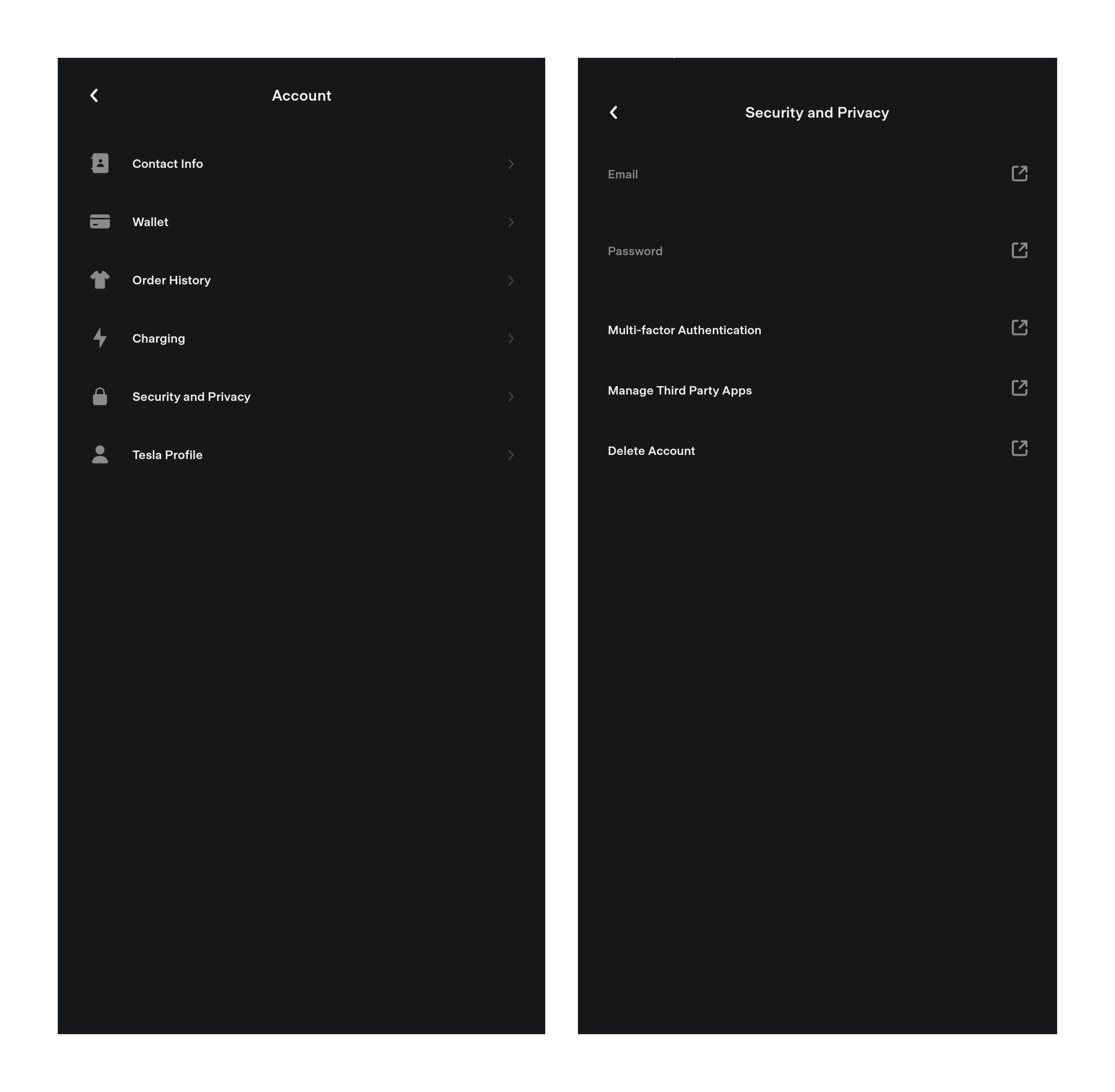
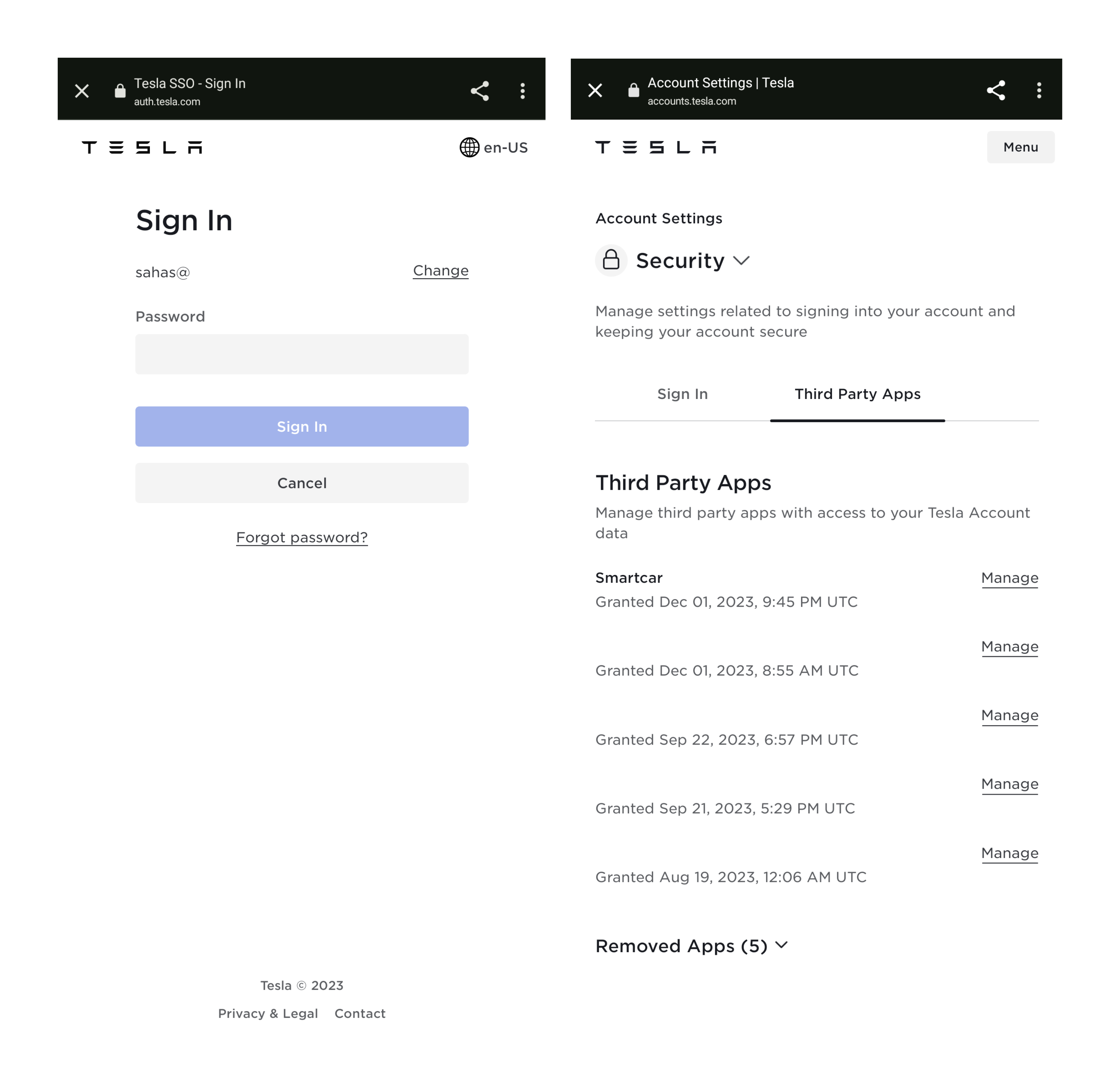
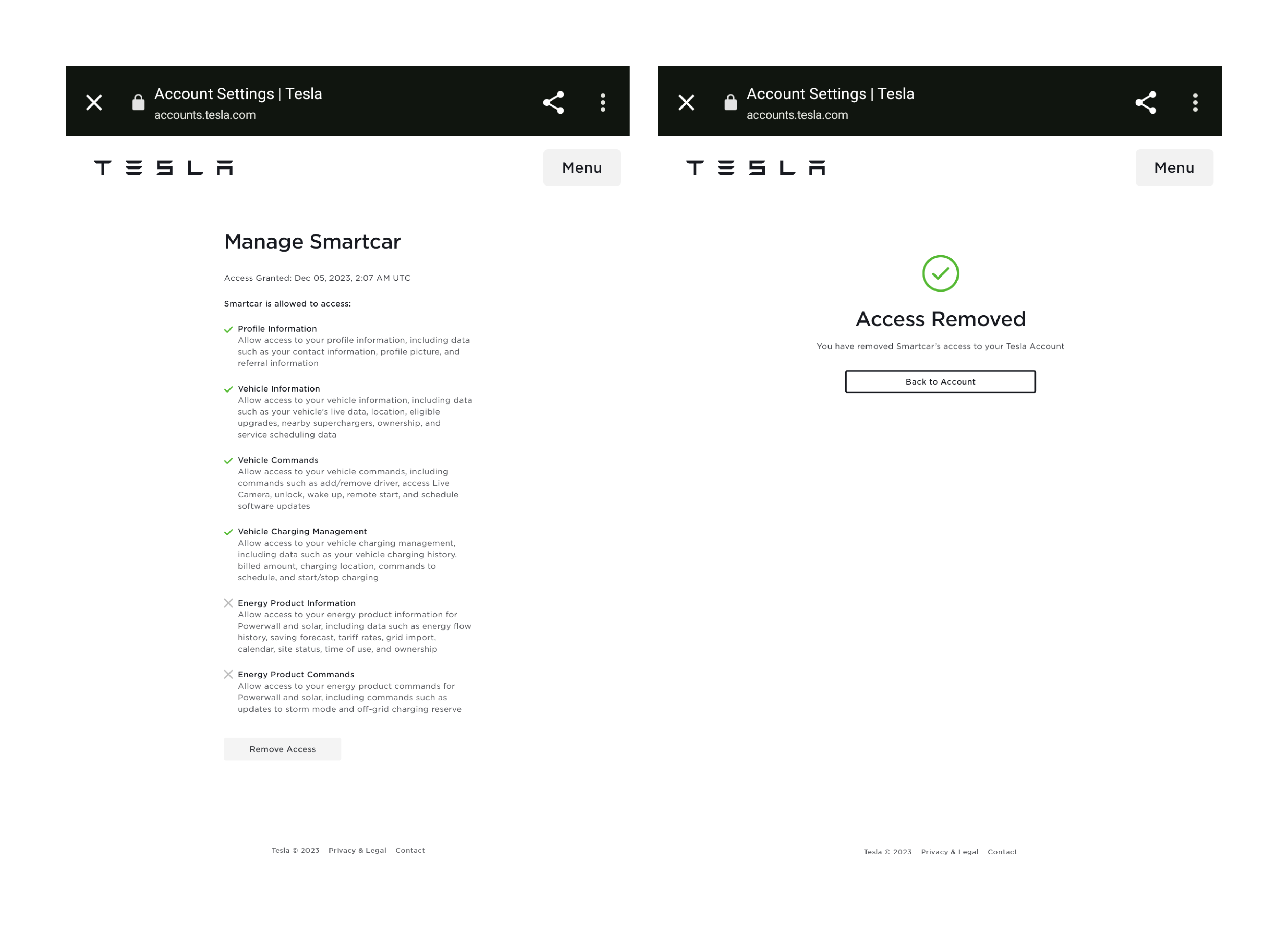
Revoking access on mobile
Was this page helpful?

