- Default
- Authorizing a Single Vehicle
- Bypassing the Brand Selection Screen
When you launch Connect, users will be able to select the brand of their vehicle from a list before they enter their credentials and grant access to your application.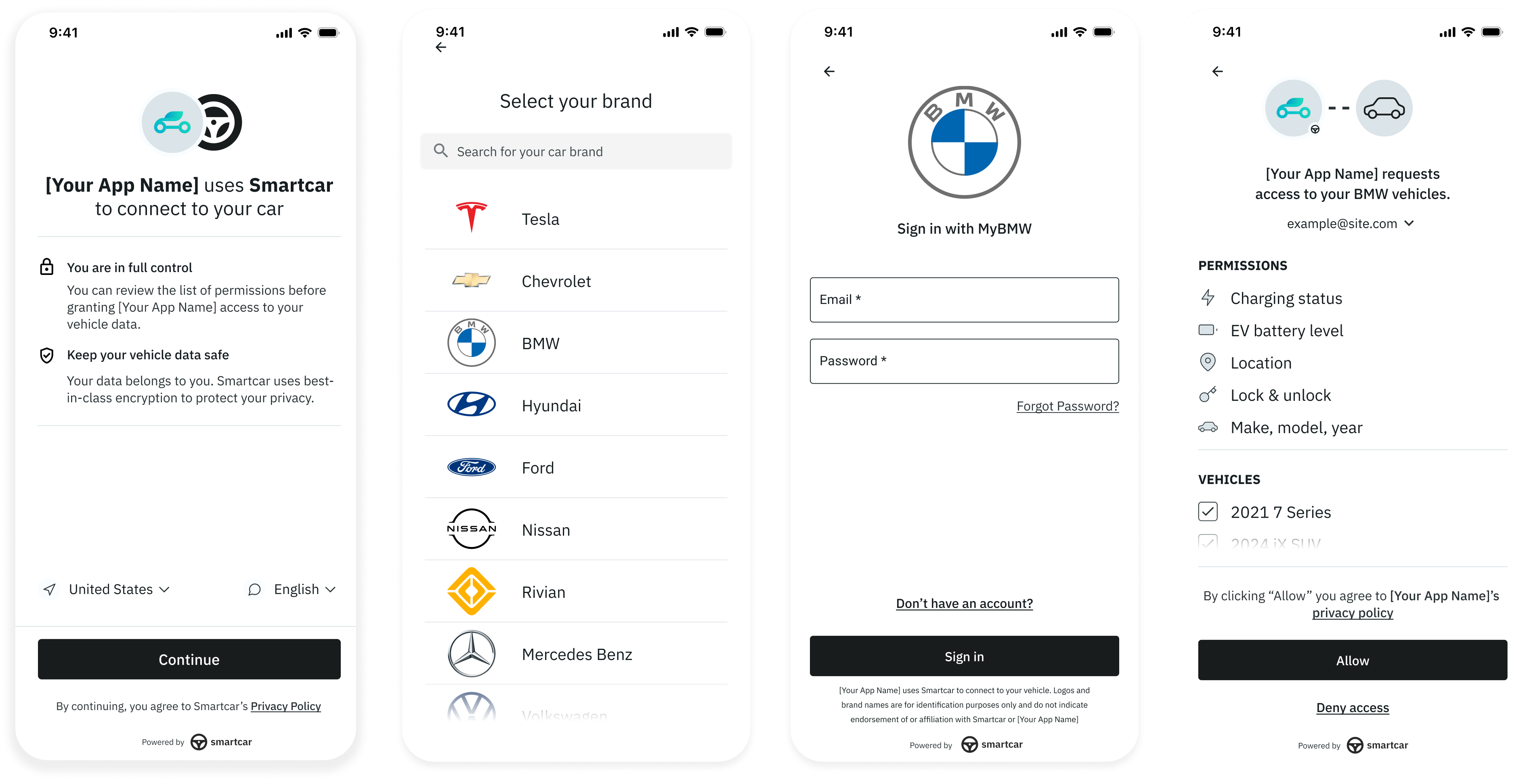
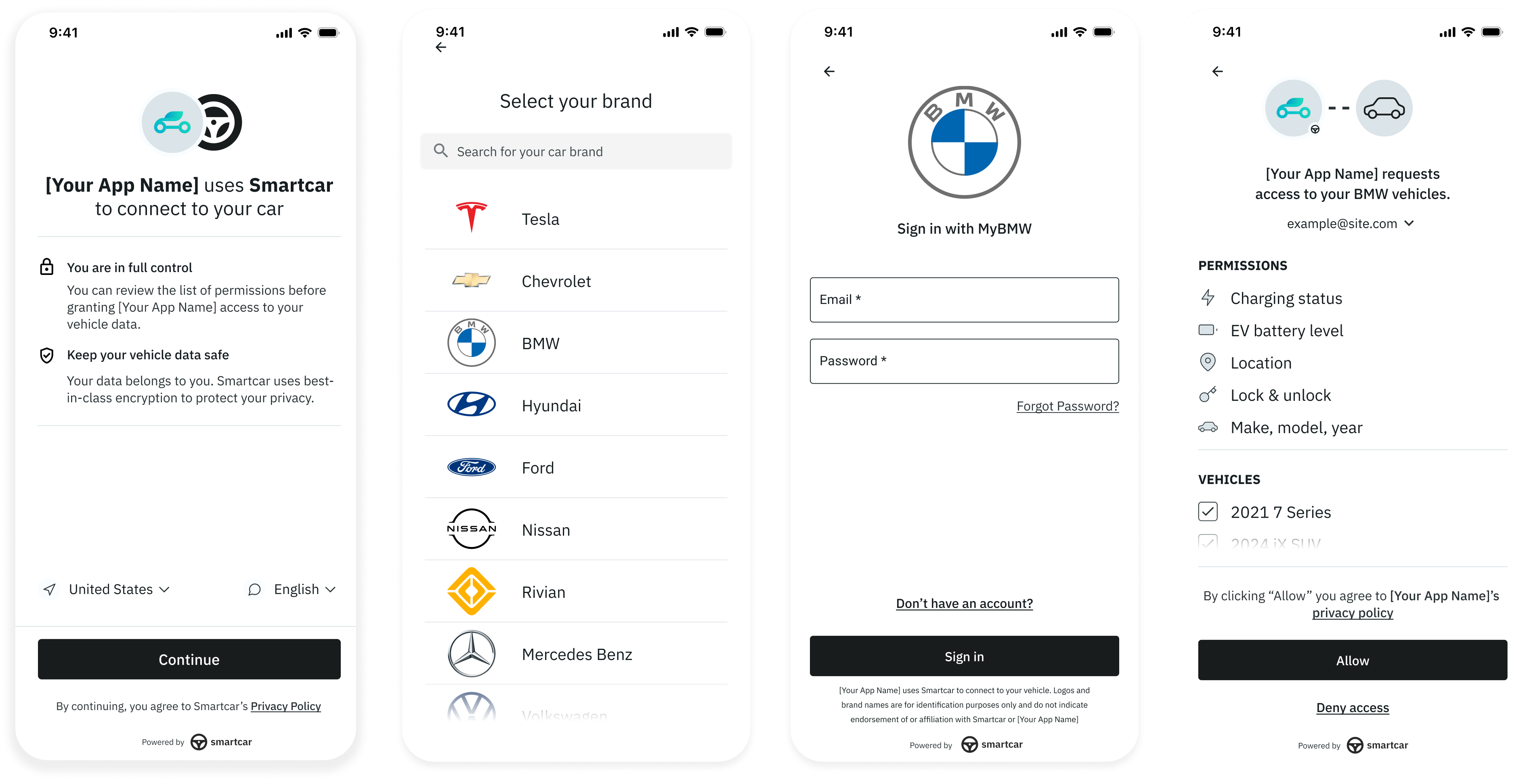
Default Smartcar Connect Flow
In some cases you may only want to connect to a single vehicle, even if there are more than one on your user’s connected services account. Smartcar provides two ways for you to do this: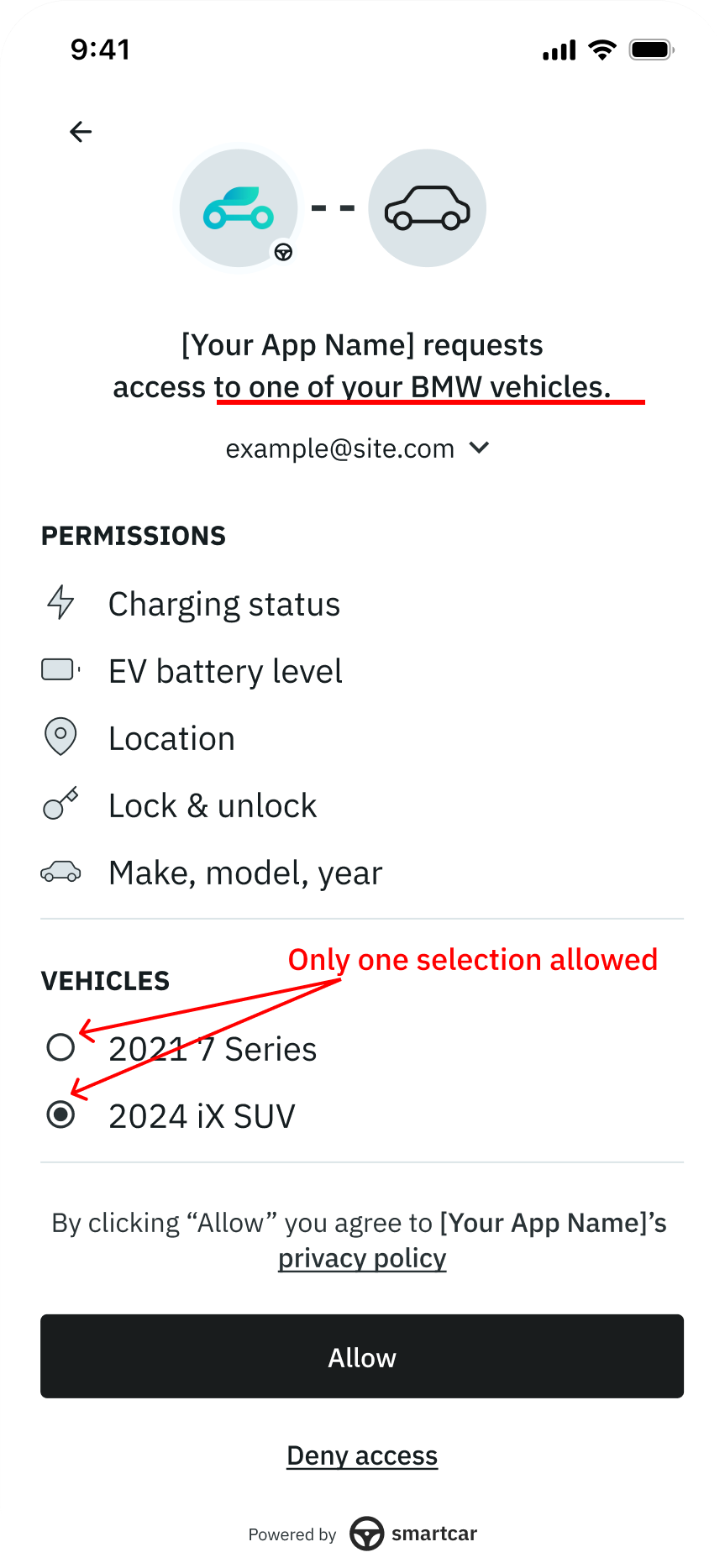
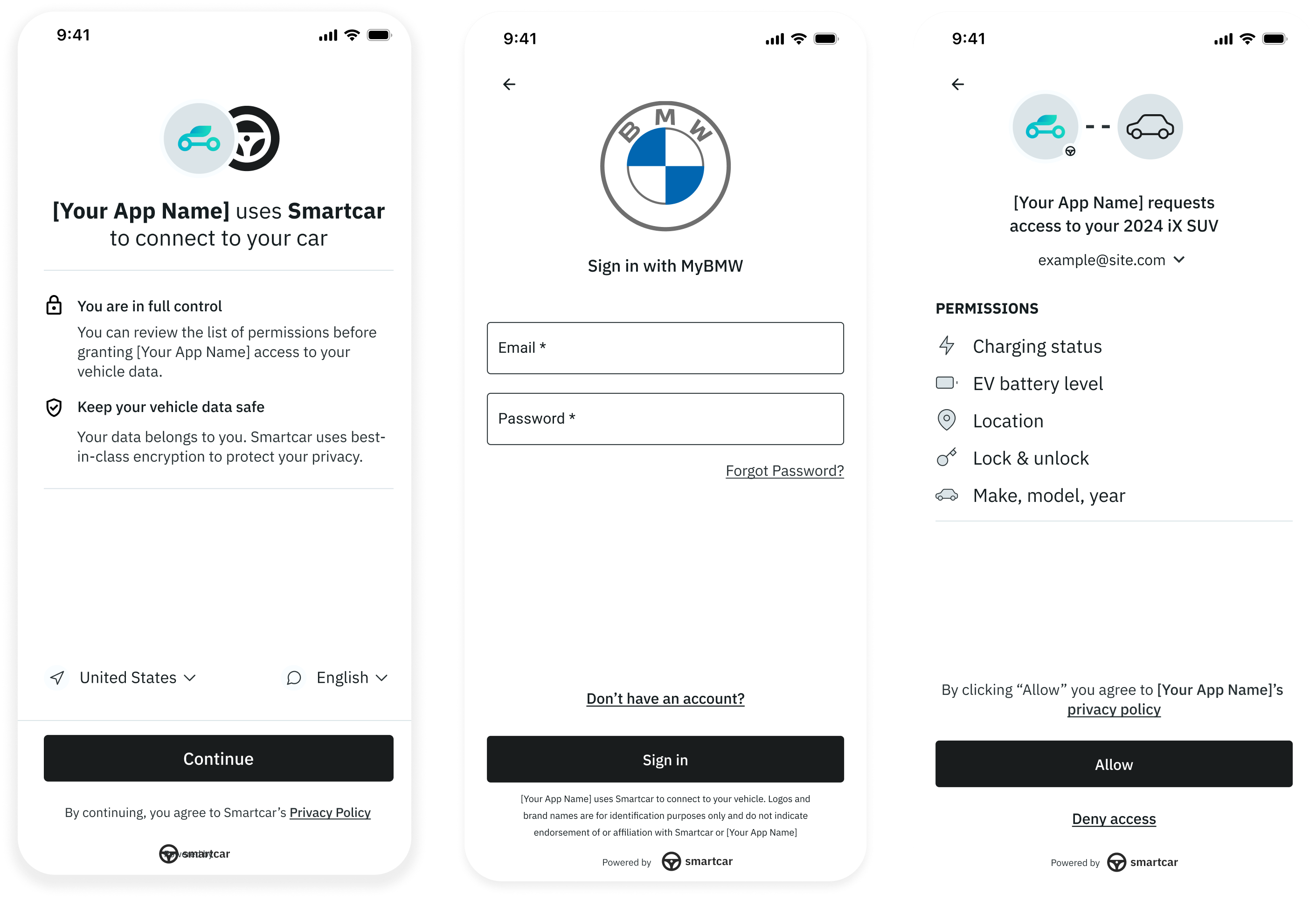
- Single Select
- Single Select with VIN
Single Select
Limits the user’s selection on the permissions screen to a single car if there are multiple vehicles on their connected services account. Notice that check-boxes turn into radio buttons, and the call to action wording changes slightly.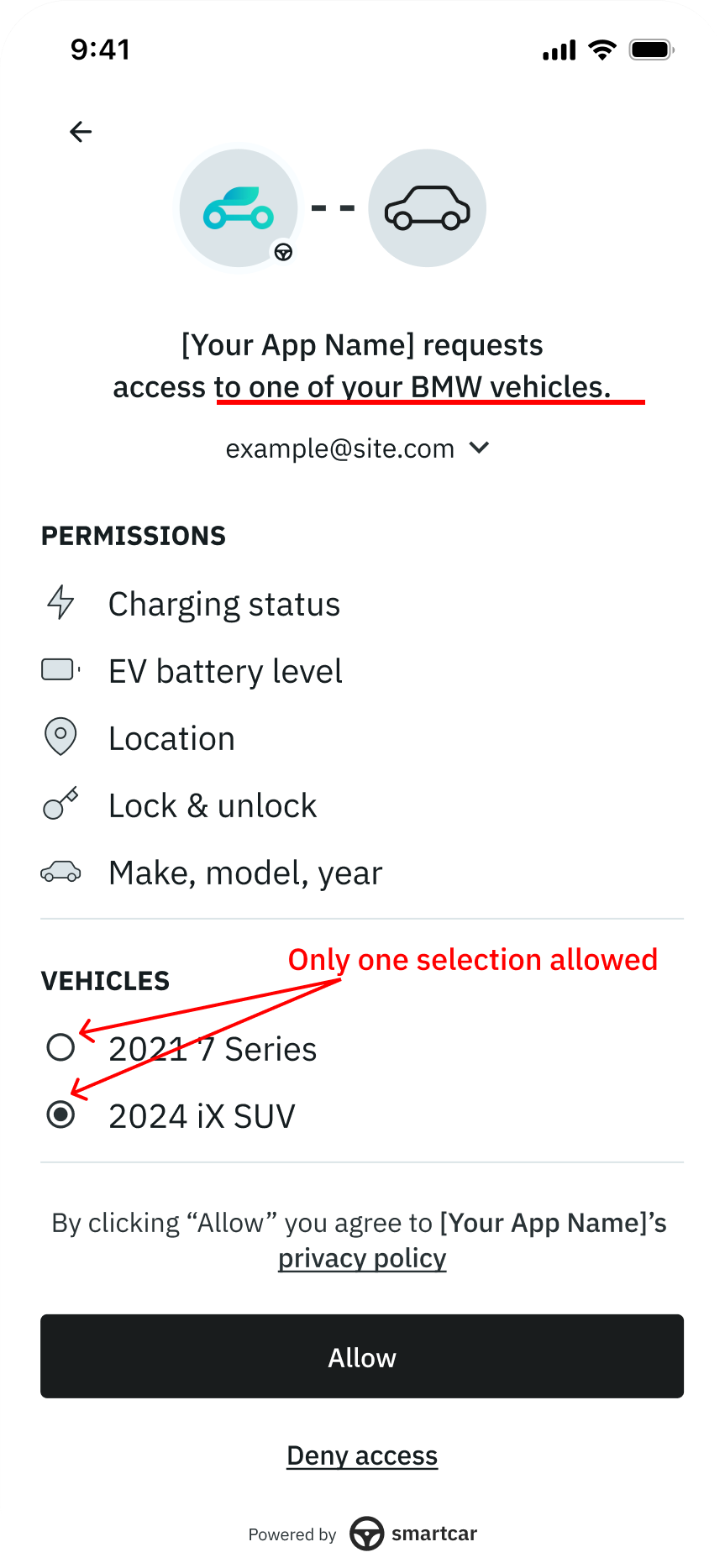
Grant Screen - Single Select without VIN
single_select=true as URL parameter when launching Smartcar Connect.Single Select with VIN
In addition, if you know the user’s VIN ahead of time you can pass this over to us in the connect URL. In doing so:- Smartcar decodes the VIN to get the brand and send the user to the appropriate login form directly
- If the owner has more than one vehicle on their connected services account, we’ll only show the VIN that was passed to us on the permission grant screen.
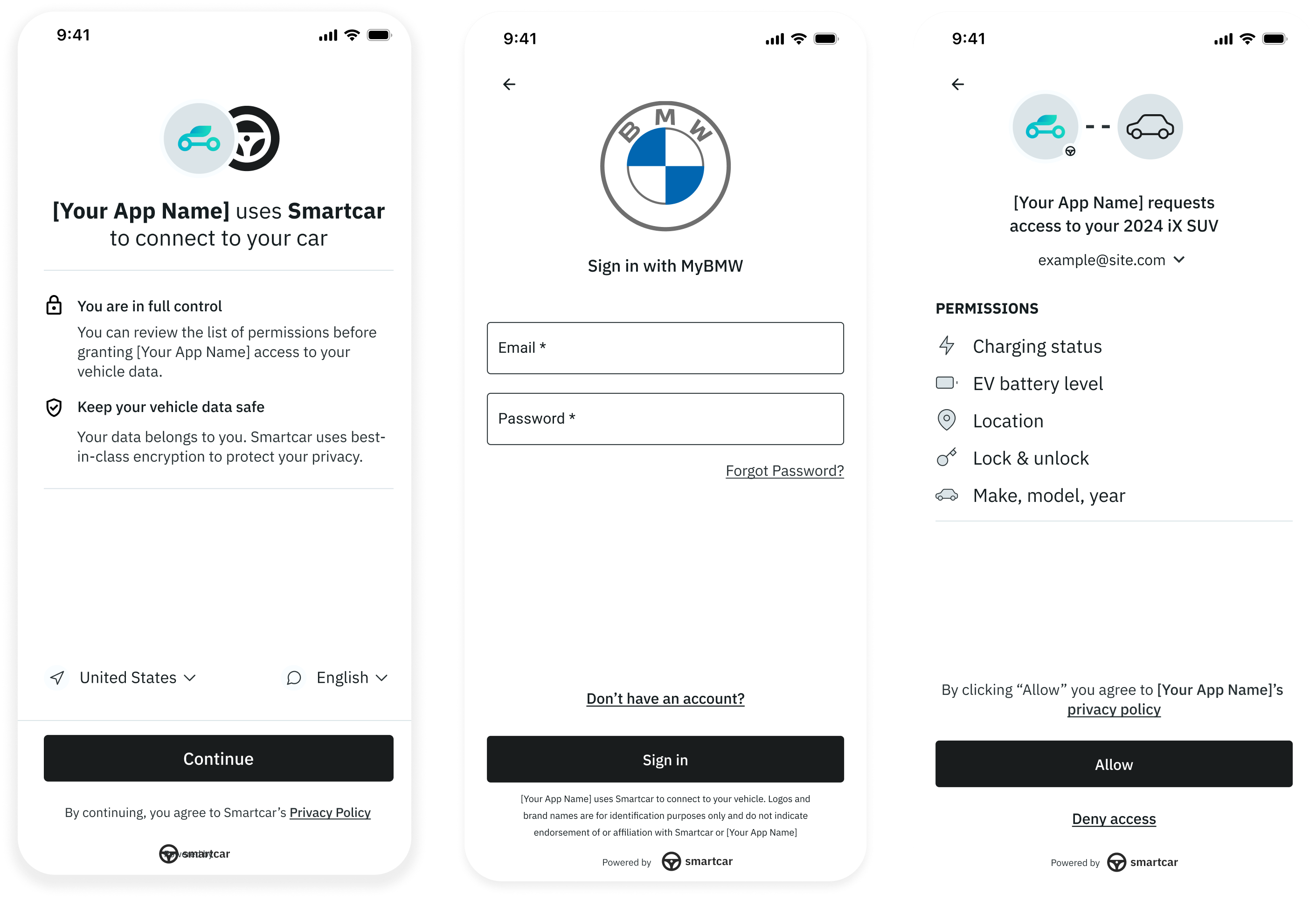
Single Select /w VIN: Preamble > Brand’s Login Form > Grant Screen - no vehicle choice
single_select=true and single_select_vin=:vin as URL parameters when launching Smartcar Connect.Brand Select
Instead of having users go through the brand selector screen, you can pass us a brand in the Connect URL and send the user to the appropriate login form directly.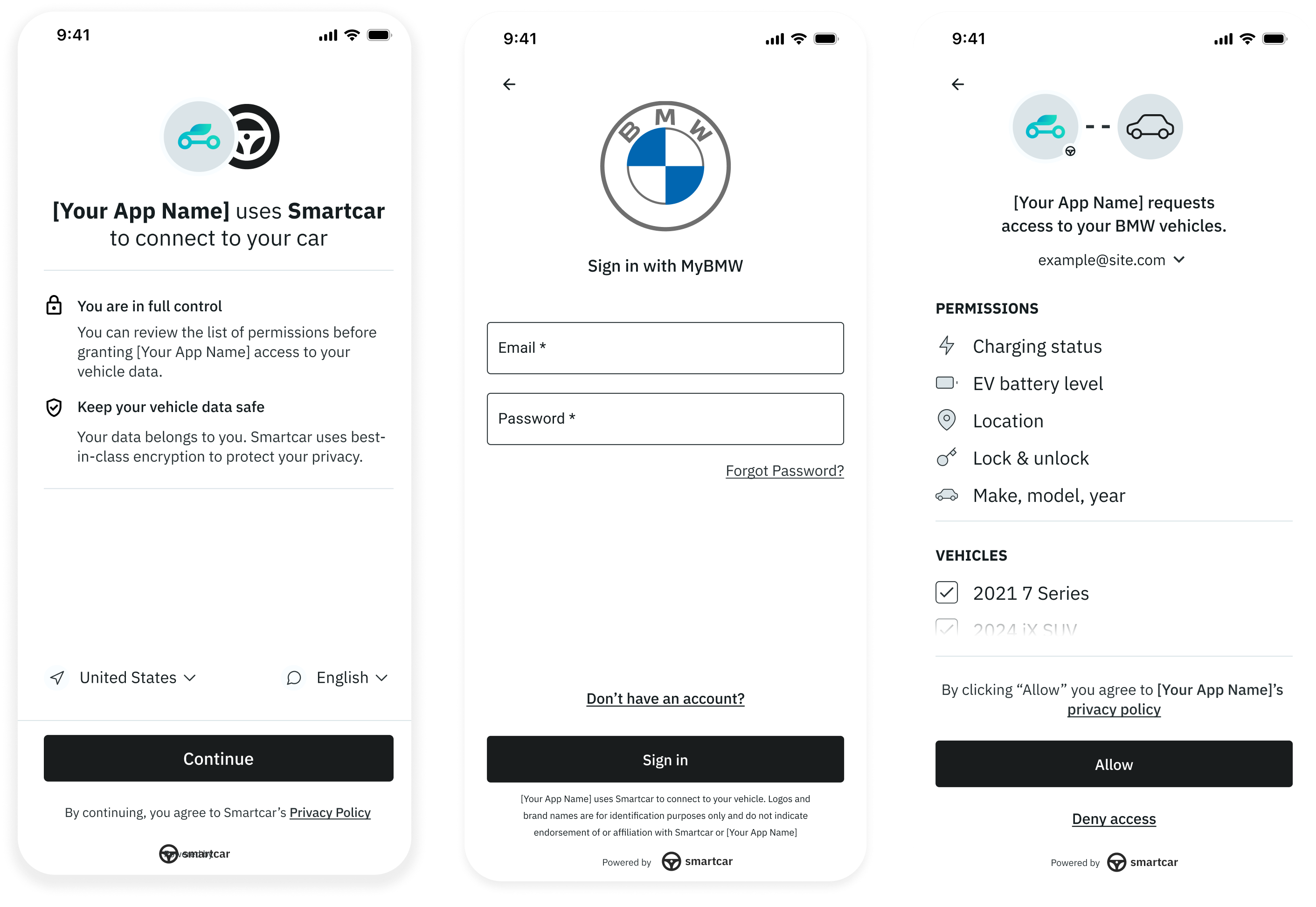
Brand Select
make as URL parameter when launching Connect. For example, make=TESLA
