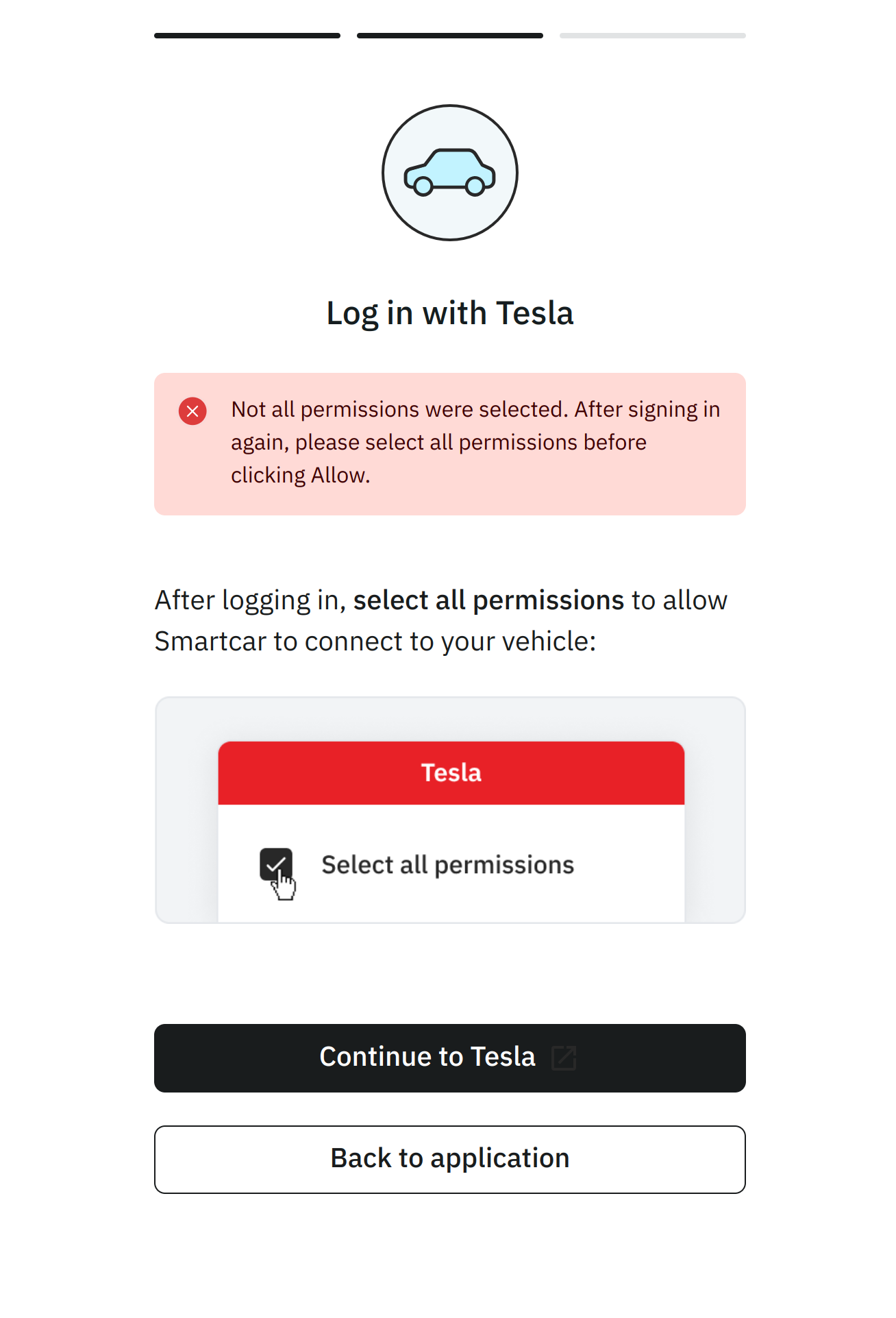This flow sends a new authorization code to your callback URI in order to fetch a new access and refresh token.
https://connect.smartcar.com/oauth/{path}?
response_type=code
&make=TESLA
&client_id=8229df9f-91a0-4ff0-a1ae-a1f38ee24d07
&scope=read_odometer control_security
&redirect_uri=https://example.com
| name | type | required | description |
|---|
response_type | string | true | This should be set to code. |
make | string | true | Specifies the brand to update access to. Currently, the only make available for this flow is TESLA. |
client_id | string | true | The application’s unique identifier. This is available on the credentials tab of the Smartcar Dashboard. |
scope | [permissions] | true | A space-separated list of permissions that your application is requesting access to. The valid permission names can be found in the permissions section. When reauthenticating, the user will be required to grant the corresponding OEM permissions before being able to exit the flow. |
redirect_uri | string | true | Required if using the /authorize route for Smartcar to return an authorization code. |
This flow will not send back an authorization code to fetch a new
refresh and access token, or redirect the user back to your application.
Continue to use the access and refresh tokens you have on file for
associated vehicles.
https://connect.smartcar.com/oauth/reauthenticate?
response_type=vehicle_id
&make=TESLA
&client_id=8229df9f-91a0-4ff0-a1ae-a1f38ee24d07
&scope=read_odometer control_security
| name | type | required | description |
|---|
response_type | string | true | This should be set to vehicle_id . |
make | string | true | Specifies the brand to revoke access to. Currently, the only make available for this flow is TESLA. |
client_id | string | true | The application’s unique identifier. This is available on the credentials tab of the Smartcar Dashboard. |
scope | [permissions] | true | A space-separated list of permissions that your application is requesting access to. The valid permission names can be found in the permissions section. When reauthenticating, the user will be required to grant the corresponding OEM permissions before being able to exit the flow. |